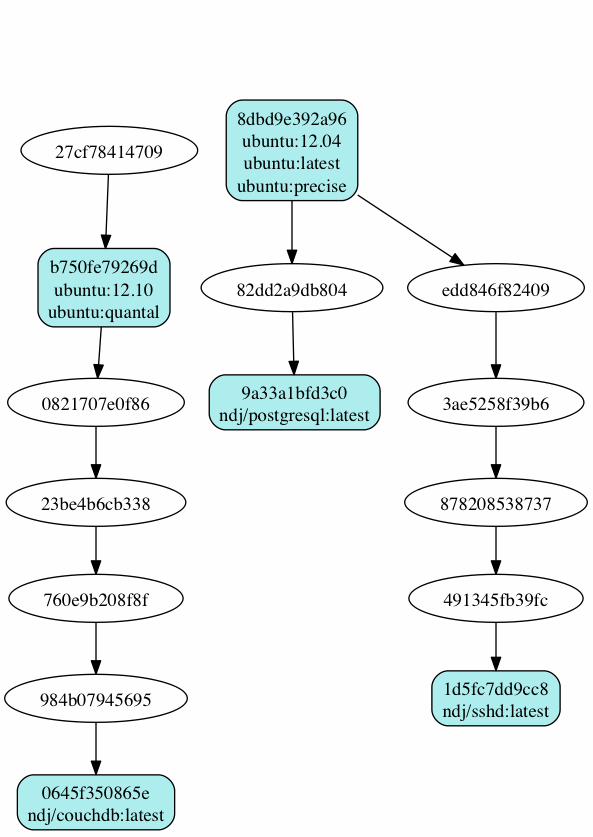Command Line Help
发布于 2015-09-10 16:20:07 | 672 次阅读 | 评论: 0 | 来源: 网络整理
To list available commands, either run docker with no parameters or execute docker help:
$ sudo docker
Usage: docker [OPTIONS] COMMAND [arg...]
-H=[unix:///var/run/docker.sock]: tcp://[host[:port]] to bind/connect to or unix://[/path/to/socket] to use. When host=[0.0.0.0], port=[4243] or path=[/var/run/docker.sock] is omitted, default values are used.
A self-sufficient runtime for linux containers.
...
Boolean¶
Boolean options look like -d=false. The value you see is the default value which gets set if you do not use the boolean flag. If you do call run -d, that sets the opposite boolean value, so in this case, true, and so docker run -d will run in “detached” mode, in the background. Other boolean options are similar – specifying them will set the value to the opposite of the default value.
Multi¶
Options like -a=[] indicate they can be specified multiple times:
docker run -a stdin -a stdout -a stderr -i -t ubuntu /bin/bash
Sometimes this can use a more complex value string, as for -v:
docker run -v /host:/container example/mysql
Strings and Integers¶
Options like -name="" expect a string, and they can only be specified once. Options like -c=0 expect an integer, and they can only be specified once.
Usage of docker:
-D, --debug=false: Enable debug mode
-H, --host=[]: Multiple tcp://host:port or unix://path/to/socket to bind in daemon mode, single connection otherwise. systemd socket activation can be used with fd://[socketfd].
--api-enable-cors=false: Enable CORS headers in the remote API
-b, --bridge="": Attach containers to a pre-existing network bridge; use 'none' to disable container networking
--bip="": Use this CIDR notation address for the network bridge's IP, not compatible with -b
-d, --daemon=false: Enable daemon mode
--dns=[]: Force docker to use specific DNS servers
-g, --graph="/var/lib/docker": Path to use as the root of the docker runtime
--icc=true: Enable inter-container communication
--ip="0.0.0.0": Default IP address to use when binding container ports
--iptables=true: Disable docker's addition of iptables rules
-p, --pidfile="/var/run/docker.pid": Path to use for daemon PID file
-r, --restart=true: Restart previously running containers
-s, --storage-driver="": Force the docker runtime to use a specific storage driver
-v, --version=false: Print version information and quit
-mtu, --mtu=0: Set the containers network MTU; if no value is provided: default to the default route MTU or 1500 if not default route is available
The Docker daemon is the persistent process that manages containers. Docker uses the same binary for both the daemon and client. To run the daemon you provide the -d flag.
To force Docker to use devicemapper as the storage driver, use docker -d -s devicemapper.
To set the DNS server for all Docker containers, use docker -d -dns 8.8.8.8.
To run the daemon with debug output, use docker -d -D.
The docker client will also honor the DOCKER_HOST environment variable to set the -H flag for the client.
docker -H tcp://0.0.0.0:4243 ps
# or
export DOCKER_HOST="tcp://0.0.0.0:4243"
docker ps
# both are equal
To run the daemon with systemd socket activation, use docker -d -H fd://. Using fd:// will work perfectly for most setups but you can also specify individual sockets too docker -d -H fd://3. If the specified socket activated files aren’t found then docker will exit. You can find examples of using systemd socket activation with docker and systemd in the docker source tree.
Usage: docker attach CONTAINER
Attach to a running container.
--no-stdin=false: Do not attach stdin
--sig-proxy=true: Proxify all received signal to the process (even in non-tty mode)
You can detach from the container again (and leave it running) with CTRL-c (for a quiet exit) or CTRL- to get a stacktrace of the Docker client when it quits. When you detach from the container’s process the exit code will be returned to the client.
To stop a container, use docker stop.
To kill the container, use docker kill.
Examples:¶
$ ID=$(sudo docker run -d ubuntu /usr/bin/top -b)
$ sudo docker attach $ID
top - 02:05:52 up 3:05, 0 users, load average: 0.01, 0.02, 0.05
Tasks: 1 total, 1 running, 0 sleeping, 0 stopped, 0 zombie
Cpu(s): 0.1%us, 0.2%sy, 0.0%ni, 99.7%id, 0.0%wa, 0.0%hi, 0.0%si, 0.0%st
Mem: 373572k total, 355560k used, 18012k free, 27872k buffers
Swap: 786428k total, 0k used, 786428k free, 221740k cached
PID USER PR NI VIRT RES SHR S %CPU %MEM TIME+ COMMAND
1 root 20 0 17200 1116 912 R 0 0.3 0:00.03 top
top - 02:05:55 up 3:05, 0 users, load average: 0.01, 0.02, 0.05
Tasks: 1 total, 1 running, 0 sleeping, 0 stopped, 0 zombie
Cpu(s): 0.0%us, 0.2%sy, 0.0%ni, 99.8%id, 0.0%wa, 0.0%hi, 0.0%si, 0.0%st
Mem: 373572k total, 355244k used, 18328k free, 27872k buffers
Swap: 786428k total, 0k used, 786428k free, 221776k cached
PID USER PR NI VIRT RES SHR S %CPU %MEM TIME+ COMMAND
1 root 20 0 17208 1144 932 R 0 0.3 0:00.03 top
top - 02:05:58 up 3:06, 0 users, load average: 0.01, 0.02, 0.05
Tasks: 1 total, 1 running, 0 sleeping, 0 stopped, 0 zombie
Cpu(s): 0.2%us, 0.3%sy, 0.0%ni, 99.5%id, 0.0%wa, 0.0%hi, 0.0%si, 0.0%st
Mem: 373572k total, 355780k used, 17792k free, 27880k buffers
Swap: 786428k total, 0k used, 786428k free, 221776k cached
PID USER PR NI VIRT RES SHR S %CPU %MEM TIME+ COMMAND
1 root 20 0 17208 1144 932 R 0 0.3 0:00.03 top
^C$
$ sudo docker stop $ID
Usage: docker build [OPTIONS] PATH | URL | -
Build a new container image from the source code at PATH
-t, --time="": Repository name (and optionally a tag) to be applied
to the resulting image in case of success.
-q, --quiet=false: Suppress verbose build output.
--no-cache: Do not use the cache when building the image.
--rm: Remove intermediate containers after a successful build
The files at PATH or URL are called the “context” of the build. The build process may refer to any of the files in the context, for example when using an ADD instruction. When a single Dockerfile is given as URL, then no context is set. When a Git repository is set as URL, then the repository is used as the context
Examples:¶
$ sudo docker build .
Uploading context 10240 bytes
Step 1 : FROM busybox
Pulling repository busybox
---> e9aa60c60128MB/2.284 MB (100%) endpoint: https://cdn-registry-1.docker.io/v1/
Step 2 : RUN ls -lh /
---> Running in 9c9e81692ae9
total 24
drwxr-xr-x 2 root root 4.0K Mar 12 2013 bin
drwxr-xr-x 5 root root 4.0K Oct 19 00:19 dev
drwxr-xr-x 2 root root 4.0K Oct 19 00:19 etc
drwxr-xr-x 2 root root 4.0K Nov 15 23:34 lib
lrwxrwxrwx 1 root root 3 Mar 12 2013 lib64 -> lib
dr-xr-xr-x 116 root root 0 Nov 15 23:34 proc
lrwxrwxrwx 1 root root 3 Mar 12 2013 sbin -> bin
dr-xr-xr-x 13 root root 0 Nov 15 23:34 sys
drwxr-xr-x 2 root root 4.0K Mar 12 2013 tmp
drwxr-xr-x 2 root root 4.0K Nov 15 23:34 usr
---> b35f4035db3f
Step 3 : CMD echo Hello World
---> Running in 02071fceb21b
---> f52f38b7823e
Successfully built f52f38b7823e
This example specifies that the PATH is ., and so all the files in the local directory get tar’d and sent to the Docker daemon. The PATH specifies where to find the files for the “context” of the build on the Docker daemon. Remember that the daemon could be running on a remote machine and that no parsing of the Dockerfile happens at the client side (where you’re running docker build). That means that all the files at PATH get sent, not just the ones listed to ADD in the Dockerfile.
The transfer of context from the local machine to the Docker daemon is what the docker client means when you see the “Uploading context” message.
$ sudo docker build -t vieux/apache:2.0 .
This will build like the previous example, but it will then tag the resulting image. The repository name will be vieux/apache and the tag will be 2.0
$ sudo docker build - < Dockerfile
This will read a Dockerfile from stdin without context. Due to the lack of a context, no contents of any local directory will be sent to the docker daemon. Since there is no context, a Dockerfile ADD only works if it refers to a remote URL.
$ sudo docker build github.com/creack/docker-firefox
This will clone the GitHub repository and use the cloned repository as context. The Dockerfile at the root of the repository is used as Dockerfile. Note that you can specify an arbitrary Git repository by using the git:// schema.
Usage: docker commit [OPTIONS] CONTAINER [REPOSITORY[:TAG]]
Create a new image from a container's changes
-m, --message="": Commit message
-a, --author="": Author (eg. "John Hannibal Smith <hannibal@a-team.com>"
--run="": Configuration to be applied when the image is launched with `docker run`.
(ex: -run='{"Cmd": ["cat", "/world"], "PortSpecs": ["22"]}')
Commit an existing container¶
$ sudo docker ps
ID IMAGE COMMAND CREATED STATUS PORTS
c3f279d17e0a ubuntu:12.04 /bin/bash 7 days ago Up 25 hours
197387f1b436 ubuntu:12.04 /bin/bash 7 days ago Up 25 hours
$ docker commit c3f279d17e0a SvenDowideit/testimage:version3
f5283438590d
$ docker images | head
REPOSITORY TAG ID CREATED VIRTUAL SIZE
SvenDowideit/testimage version3 f5283438590d 16 seconds ago 335.7 MB
Change the command that a container runs¶
Sometimes you have an application container running just a service and you need to make a quick change and then change it back.
In this example, we run a container with ls and then change the image to run ls /etc.
$ docker run -t -name test ubuntu ls
bin boot dev etc home lib lib64 media mnt opt proc root run sbin selinux srv sys tmp usr var
$ docker commit -run='{"Cmd": ["ls","/etc"]}' test test2
933d16de9e70005304c1717b5c6f2f39d6fd50752834c6f34a155c70790011eb
$ docker run -t test2
adduser.conf gshadow login.defs rc0.d
alternatives gshadow- logrotate.d rc1.d
apt host.conf lsb-base rc2.d
...
Full -run example¶
The --run JSON hash changes the Config section when running docker inspect CONTAINERID or config when running docker inspect IMAGEID.
(Multiline is okay within a single quote ')
$ sudo docker commit -run='
{
"Entrypoint" : null,
"Privileged" : false,
"User" : "",
"VolumesFrom" : "",
"Cmd" : ["cat", "-e", "/etc/resolv.conf"],
"Dns" : ["8.8.8.8", "8.8.4.4"],
"MemorySwap" : 0,
"AttachStdin" : false,
"AttachStderr" : false,
"CpuShares" : 0,
"OpenStdin" : false,
"Volumes" : null,
"Hostname" : "122612f45831",
"PortSpecs" : ["22", "80", "443"],
"Image" : "b750fe79269d2ec9a3c593ef05b4332b1d1a02a62b4accb2c21d589ff2f5f2dc",
"Tty" : false,
"Env" : [
"HOME=/",
"PATH=/usr/local/sbin:/usr/local/bin:/usr/sbin:/usr/bin:/sbin:/bin"
],
"StdinOnce" : false,
"Domainname" : "",
"WorkingDir" : "/",
"NetworkDisabled" : false,
"Memory" : 0,
"AttachStdout" : false
}' $CONTAINER_ID
Usage: docker cp CONTAINER:PATH HOSTPATH
Copy files/folders from the containers filesystem to the host
path. Paths are relative to the root of the filesystem.
$ sudo docker cp 7bb0e258aefe:/etc/debian_version .
$ sudo docker cp blue_frog:/etc/hosts .
Usage: docker diff CONTAINER
List the changed files and directories in a container's filesystem
There are 3 events that are listed in the ‘diff’:
- `A` - Add
- `D` - Delete
- `C` - Change
For example:
$ sudo docker diff 7bb0e258aefe
C /dev
A /dev/kmsg
C /etc
A /etc/mtab
A /go
A /go/src
A /go/src/github.com
A /go/src/github.com/dotcloud
A /go/src/github.com/dotcloud/docker
A /go/src/github.com/dotcloud/docker/.git
....
Usage: docker events
Get real time events from the server
--since="": Show previously created events and then stream.
(either seconds since epoch, or date string as below)
Examples¶
You’ll need two shells for this example.
Shell 1: Listening for events¶
$ sudo docker events
Shell 2: Start and Stop a Container¶
$ sudo docker start 4386fb97867d
$ sudo docker stop 4386fb97867d
Shell 1: (Again .. now showing events)¶
[2013-09-03 15:49:26 +0200 CEST] 4386fb97867d: (from 12de384bfb10) start
[2013-09-03 15:49:29 +0200 CEST] 4386fb97867d: (from 12de384bfb10) die
[2013-09-03 15:49:29 +0200 CEST] 4386fb97867d: (from 12de384bfb10) stop
Show events in the past from a specified time¶
$ sudo docker events -since 1378216169
[2013-09-03 15:49:29 +0200 CEST] 4386fb97867d: (from 12de384bfb10) die
[2013-09-03 15:49:29 +0200 CEST] 4386fb97867d: (from 12de384bfb10) stop
$ sudo docker events -since '2013-09-03'
[2013-09-03 15:49:26 +0200 CEST] 4386fb97867d: (from 12de384bfb10) start
[2013-09-03 15:49:29 +0200 CEST] 4386fb97867d: (from 12de384bfb10) die
[2013-09-03 15:49:29 +0200 CEST] 4386fb97867d: (from 12de384bfb10) stop
$ sudo docker events -since '2013-09-03 15:49:29 +0200 CEST'
[2013-09-03 15:49:29 +0200 CEST] 4386fb97867d: (from 12de384bfb10) die
[2013-09-03 15:49:29 +0200 CEST] 4386fb97867d: (from 12de384bfb10) stop
Usage: docker export CONTAINER
Export the contents of a filesystem as a tar archive to STDOUT
For example:
$ sudo docker export red_panda > latest.tar
Usage: docker history [OPTIONS] IMAGE
Show the history of an image
--no-trunc=false: Don't truncate output
-q, --quiet=false: only show numeric IDs
To see how the docker:latest image was built:
$ docker history docker
ID CREATED CREATED BY
docker:latest 19 hours ago /bin/sh -c #(nop) ADD . in /go/src/github.com/dotcloud/docker
cf5f2467662d 2 weeks ago /bin/sh -c #(nop) ENTRYPOINT ["hack/dind"]
3538fbe372bf 2 weeks ago /bin/sh -c #(nop) WORKDIR /go/src/github.com/dotcloud/docker
7450f65072e5 2 weeks ago /bin/sh -c #(nop) VOLUME /var/lib/docker
b79d62b97328 2 weeks ago /bin/sh -c apt-get install -y -q lxc
36714852a550 2 weeks ago /bin/sh -c apt-get install -y -q iptables
8c4c706df1d6 2 weeks ago /bin/sh -c /bin/echo -e '[default]naccess_key=$AWS_ACCESS_KEYnsecret_key=$AWS_SECRET_KEYn' > /.s3cfg
b89989433c48 2 weeks ago /bin/sh -c pip install python-magic
a23e640d85b5 2 weeks ago /bin/sh -c pip install s3cmd
41f54fec7e79 2 weeks ago /bin/sh -c apt-get install -y -q python-pip
d9bc04add907 2 weeks ago /bin/sh -c apt-get install -y -q reprepro dpkg-sig
e74f4760fa70 2 weeks ago /bin/sh -c gem install --no-rdoc --no-ri fpm
1e43224726eb 2 weeks ago /bin/sh -c apt-get install -y -q ruby1.9.3 rubygems libffi-dev
460953ae9d7f 2 weeks ago /bin/sh -c #(nop) ENV GOPATH=/go:/go/src/github.com/dotcloud/docker/vendor
8b63eb1d666b 2 weeks ago /bin/sh -c #(nop) ENV PATH=/usr/local/sbin:/usr/local/bin:/usr/sbin:/usr/bin:/sbin:/bin:/goroot/bin
3087f3bcedf2 2 weeks ago /bin/sh -c #(nop) ENV GOROOT=/goroot
635840d198e5 2 weeks ago /bin/sh -c cd /goroot/src && ./make.bash
439f4a0592ba 2 weeks ago /bin/sh -c curl -s https://go.googlecode.com/files/go1.1.2.src.tar.gz | tar -v -C / -xz && mv /go /goroot
13967ed36e93 2 weeks ago /bin/sh -c #(nop) ENV CGO_ENABLED=0
bf7424458437 2 weeks ago /bin/sh -c apt-get install -y -q build-essential
a89ec997c3bf 2 weeks ago /bin/sh -c apt-get install -y -q mercurial
b9f165c6e749 2 weeks ago /bin/sh -c apt-get install -y -q git
17a64374afa7 2 weeks ago /bin/sh -c apt-get install -y -q curl
d5e85dc5b1d8 2 weeks ago /bin/sh -c apt-get update
13e642467c11 2 weeks ago /bin/sh -c echo 'deb http://archive.ubuntu.com/ubuntu precise main universe' > /etc/apt/sources.list
ae6dde92a94e 2 weeks ago /bin/sh -c #(nop) MAINTAINER Solomon Hykes <solomon@dotcloud.com>
ubuntu:12.04 6 months ago
Usage: docker images [OPTIONS] [NAME]
List images
-a, --all=false: show all images (by default filter out the intermediate images used to build)
--no-trunc=false: Don't truncate output
-q, --quiet=false: only show numeric IDs
--tree=false: output graph in tree format
--viz=false: output graph in graphviz format
Listing the most recently created images¶
$ sudo docker images | head
REPOSITORY TAG IMAGE ID CREATED VIRTUAL SIZE
<none> <none> 77af4d6b9913 19 hours ago 1.089 GB
committest latest b6fa739cedf5 19 hours ago 1.089 GB
<none> <none> 78a85c484f71 19 hours ago 1.089 GB
docker latest 30557a29d5ab 20 hours ago 1.089 GB
<none> <none> 0124422dd9f9 20 hours ago 1.089 GB
<none> <none> 18ad6fad3402 22 hours ago 1.082 GB
<none> <none> f9f1e26352f0 23 hours ago 1.089 GB
tryout latest 2629d1fa0b81 23 hours ago 131.5 MB
<none> <none> 5ed6274db6ce 24 hours ago 1.089 GB
Listing the full length image IDs¶
$ sudo docker images --no-trunc | head
REPOSITORY TAG IMAGE ID CREATED VIRTUAL SIZE
<none> <none> 77af4d6b9913e693e8d0b4b294fa62ade6054e6b2f1ffb617ac955dd63fb0182 19 hours ago 1.089 GB
committest latest b6fa739cedf5ea12a620a439402b6004d057da800f91c7524b5086a5e4749c9f 19 hours ago 1.089 GB
<none> <none> 78a85c484f71509adeaace20e72e941f6bdd2b25b4c75da8693efd9f61a37921 19 hours ago 1.089 GB
docker latest 30557a29d5abc51e5f1d5b472e79b7e296f595abcf19fe6b9199dbbc809c6ff4 20 hours ago 1.089 GB
<none> <none> 0124422dd9f9cf7ef15c0617cda3931ee68346455441d66ab8bdc5b05e9fdce5 20 hours ago 1.089 GB
<none> <none> 18ad6fad340262ac2a636efd98a6d1f0ea775ae3d45240d3418466495a19a81b 22 hours ago 1.082 GB
<none> <none> f9f1e26352f0a3ba6a0ff68167559f64f3e21ff7ada60366e2d44a04befd1d3a 23 hours ago 1.089 GB
tryout latest 2629d1fa0b81b222fca63371ca16cbf6a0772d07759ff80e8d1369b926940074 23 hours ago 131.5 MB
<none> <none> 5ed6274db6ceb2397844896966ea239290555e74ef307030ebb01ff91b1914df 24 hours ago 1.089 GB
Displaying image hierarchy¶
$ sudo docker images --tree
├─8dbd9e392a96 Size: 131.5 MB (virtual 131.5 MB) Tags: ubuntu:12.04,ubuntu:latest,ubuntu:precise
└─27cf78414709 Size: 180.1 MB (virtual 180.1 MB)
└─b750fe79269d Size: 24.65 kB (virtual 180.1 MB) Tags: ubuntu:12.10,ubuntu:quantal
├─f98de3b610d5 Size: 12.29 kB (virtual 180.1 MB)
│ └─7da80deb7dbf Size: 16.38 kB (virtual 180.1 MB)
│ └─65ed2fee0a34 Size: 20.66 kB (virtual 180.2 MB)
│ └─a2b9ea53dddc Size: 819.7 MB (virtual 999.8 MB)
│ └─a29b932eaba8 Size: 28.67 kB (virtual 999.9 MB)
│ └─e270a44f124d Size: 12.29 kB (virtual 999.9 MB) Tags: progrium/buildstep:latest
└─17e74ac162d8 Size: 53.93 kB (virtual 180.2 MB)
└─339a3f56b760 Size: 24.65 kB (virtual 180.2 MB)
└─904fcc40e34d Size: 96.7 MB (virtual 276.9 MB)
└─b1b0235328dd Size: 363.3 MB (virtual 640.2 MB)
└─7cb05d1acb3b Size: 20.48 kB (virtual 640.2 MB)
└─47bf6f34832d Size: 20.48 kB (virtual 640.2 MB)
└─f165104e82ed Size: 12.29 kB (virtual 640.2 MB)
└─d9cf85a47b7e Size: 1.911 MB (virtual 642.2 MB)
└─3ee562df86ca Size: 17.07 kB (virtual 642.2 MB)
└─b05fc2d00e4a Size: 24.96 kB (virtual 642.2 MB)
└─c96a99614930 Size: 12.29 kB (virtual 642.2 MB)
└─a6a357a48c49 Size: 12.29 kB (virtual 642.2 MB) Tags: ndj/mongodb:latest
Usage: docker import URL|- [REPOSITORY[:TAG]]
Create an empty filesystem image and import the contents of the tarball
(.tar, .tar.gz, .tgz, .bzip, .tar.xz, .txz) into it, then optionally tag it.
At this time, the URL must start with http and point to a single file archive (.tar, .tar.gz, .tgz, .bzip, .tar.xz, or .txz) containing a root filesystem. If you would like to import from a local directory or archive, you can use the - parameter to take the data from stdin.
Examples¶
Import from a remote location¶
This will create a new untagged image.
$ sudo docker import http://example.com/exampleimage.tgz
Import from a local file¶
Import to docker via pipe and stdin.
$ cat exampleimage.tgz | sudo docker import - exampleimagelocal:new
Import from a local directory¶
$ sudo tar -c . | docker import - exampleimagedir
Note the sudo in this example – you must preserve the ownership of the files (especially root ownership) during the archiving with tar. If you are not root (or the sudo command) when you tar, then the ownerships might not get preserved.
Usage: docker info
Display system-wide information.
$ sudo docker info
Containers: 292
Images: 194
Debug mode (server): false
Debug mode (client): false
Fds: 22
Goroutines: 67
LXC Version: 0.9.0
EventsListeners: 115
Kernel Version: 3.8.0-33-generic
WARNING: No swap limit support
Usage: docker insert IMAGE URL PATH
Insert a file from URL in the IMAGE at PATH
Use the specified IMAGE as the parent for a new image which adds a layer containing the new file. The insert command does not modify the original image, and the new image has the contents of the parent image, plus the new file.
Usage: docker inspect CONTAINER|IMAGE [CONTAINER|IMAGE...]
Return low-level information on a container/image
-f, --format="": Format the output using the given go template.
By default, this will render all results in a JSON array. If a format is specified, the given template will be executed for each result.
Go’s text/template package describes all the details of the format.
Examples¶
Get an instance’s IP Address¶
For the most part, you can pick out any field from the JSON in a fairly straightforward manner.
$ sudo docker inspect --format='{{.NetworkSettings.IPAddress}}' $INSTANCE_ID
List All Port Bindings¶
One can loop over arrays and maps in the results to produce simple text output:
$ sudo docker inspect -format='{{range $p, $conf := .NetworkSettings.Ports}} {{$p}} -> {{(index $conf 0).HostPort}} {{end}}' $INSTANCE_ID
Find a Specific Port Mapping¶
The .Field syntax doesn’t work when the field name begins with a number, but the template language’s index function does. The .NetworkSettings.Ports section contains a map of the internal port mappings to a list of external address/port objects, so to grab just the numeric public port, you use index to find the specific port map, and then index 0 contains first object inside of that. Then we ask for the HostPort field to get the public address.
$ sudo docker inspect -format='{{(index (index .NetworkSettings.Ports "8787/tcp") 0).HostPort}}' $INSTANCE_ID
Usage: docker kill [OPTIONS] CONTAINER [CONTAINER...]
Kill a running container (send SIGKILL, or specified signal)
-s, --signal="KILL": Signal to send to the container
The main process inside the container will be sent SIGKILL, or any signal specified with option --signal.
Known Issues (kill)¶
- Issue 197 indicates that docker kill may leave directories behind and make it difficult to remove the container.
- Issue 3844 lxc 1.0.0 beta3 removed lcx-kill which is used by Docker versions before 0.8.0; see the issue for a workaround.
Usage: docker load < repository.tar
Loads a tarred repository from the standard input stream.
Restores both images and tags.
Usage: docker login [OPTIONS] [SERVER]
Register or Login to the docker registry server
-e, --email="": email
-p, --password="": password
-u, --username="": username
If you want to login to a private registry you can
specify this by adding the server name.
example:
docker login localhost:8080
Usage: docker logs [OPTIONS] CONTAINER
Fetch the logs of a container
-f, --follow=false: Follow log output
The docker logs command is a convenience which batch-retrieves whatever logs are present at the time of execution. This does not guarantee execution order when combined with a docker run (i.e. your run may not have generated any logs at the time you execute docker logs).
The docker logs --follow command combines docker logs and docker attach: it will first return all logs from the beginning and then continue streaming new output from the container’s stdout and stderr.
Usage: docker port [OPTIONS] CONTAINER PRIVATE_PORT
Lookup the public-facing port which is NAT-ed to PRIVATE_PORT
Usage: docker ps [OPTIONS]
List containers
-a, --all=false: Show all containers. Only running containers are shown by default.
--no-trunc=false: Don't truncate output
-q, --quiet=false: Only display numeric IDs
Running docker ps showing 2 linked containers.
$ docker ps
CONTAINER ID IMAGE COMMAND CREATED STATUS PORTS NAMES
4c01db0b339c ubuntu:12.04 bash 17 seconds ago Up 16 seconds webapp
d7886598dbe2 crosbymichael/redis:latest /redis-server --dir 33 minutes ago Up 33 minutes 6379/tcp redis,webapp/db
fd2645e2e2b5 busybox:latest top 10 days ago Ghost insane_ptolemy
The last container is marked as a Ghost container. It is a container that was running when the docker daemon was restarted (upgraded, or -H settings changed). The container is still running, but as this docker daemon process is not able to manage it, you can’t attach to it. To bring them out of Ghost Status, you need to use docker kill or docker restart.
Usage: docker pull NAME
Pull an image or a repository from the registry
Usage: docker push NAME
Push an image or a repository to the registry
Usage: docker restart [OPTIONS] NAME
Restart a running container
Usage: docker rm [OPTIONS] CONTAINER
Remove one or more containers
--link="": Remove the link instead of the actual container
Known Issues (rm)¶
- Issue 197 indicates that docker kill may leave directories behind and make it difficult to remove the container.
Examples:¶
$ sudo docker rm /redis
/redis
This will remove the container referenced under the link /redis.
$ sudo docker rm --link /webapp/redis
/webapp/redis
This will remove the underlying link between /webapp and the /redis containers removing all network communication.
$ sudo docker rm `docker ps -a -q`
This command will delete all stopped containers. The command docker ps -a -q will return all existing container IDs and pass them to the rm command which will delete them. Any running containers will not be deleted.
Usage: docker rmi IMAGE [IMAGE...]
Remove one or more images
Removing tagged images¶
Images can be removed either by their short or long ID’s, or their image names. If an image has more than one name, each of them needs to be removed before the image is removed.
$ sudo docker images
REPOSITORY TAG IMAGE ID CREATED SIZE
test1 latest fd484f19954f 23 seconds ago 7 B (virtual 4.964 MB)
test latest fd484f19954f 23 seconds ago 7 B (virtual 4.964 MB)
test2 latest fd484f19954f 23 seconds ago 7 B (virtual 4.964 MB)
$ sudo docker rmi fd484f19954f
Error: Conflict, cannot delete image fd484f19954f because it is tagged in multiple repositories
2013/12/11 05:47:16 Error: failed to remove one or more images
$ sudo docker rmi test1
Untagged: fd484f19954f4920da7ff372b5067f5b7ddb2fd3830cecd17b96ea9e286ba5b8
$ sudo docker rmi test2
Untagged: fd484f19954f4920da7ff372b5067f5b7ddb2fd3830cecd17b96ea9e286ba5b8
$ sudo docker images
REPOSITORY TAG IMAGE ID CREATED SIZE
test1 latest fd484f19954f 23 seconds ago 7 B (virtual 4.964 MB)
$ sudo docker rmi test
Untagged: fd484f19954f4920da7ff372b5067f5b7ddb2fd3830cecd17b96ea9e286ba5b8
Deleted: fd484f19954f4920da7ff372b5067f5b7ddb2fd3830cecd17b96ea9e286ba5b8
Usage: docker run [OPTIONS] IMAGE[:TAG] [COMMAND] [ARG...]
Run a command in a new container
-a, --attach=map[]: Attach to stdin, stdout or stderr
-c, --cpu-shares=0: CPU shares (relative weight)
--cidfile="": Write the container ID to the file
-d, --detach=false: Detached mode: Run container in the background, print new container id
-e, --env=[]: Set environment variables
-h, --host="": Container host name
-i, --interactive=false: Keep stdin open even if not attached
--privileged=false: Give extended privileges to this container
-m, --memory="": Memory limit (format: <number><optional unit>, where unit = b, k, m or g)
-n, --networking=true: Enable networking for this container
-p, --publish=[]: Map a network port to the container
--rm=false: Automatically remove the container when it exits (incompatible with -d)
-t, --tty=false: Allocate a pseudo-tty
-u, --user="": Username or UID
--dns=[]: Set custom dns servers for the container
-v, --volume=[]: Create a bind mount to a directory or file with: [host-path]:[container-path]:[rw|ro]. If a directory "container-path" is missing, then docker creates a new volume.
--volumes-from="": Mount all volumes from the given container(s)
--entrypoint="": Overwrite the default entrypoint set by the image
-w, --workdir="": Working directory inside the container
--lxc-conf=[]: Add custom lxc options -lxc-conf="lxc.cgroup.cpuset.cpus = 0,1"
--sig-proxy=true: Proxify all received signal to the process (even in non-tty mode)
--expose=[]: Expose a port from the container without publishing it to your host
--link="": Add link to another container (name:alias)
--name="": Assign the specified name to the container. If no name is specific docker will generate a random name
-P, --publish-all=false: Publish all exposed ports to the host interfaces
The docker run command first creates a writeable container layer over the specified image, and then starts it using the specified command. That is, docker run is equivalent to the API /containers/create then /containers/(id)/start.
The docker run command can be used in combination with docker commit to change the command that a container runs.
Known Issues (run -volumes-from)¶
- Issue 2702: “lxc-start: Permission denied - failed to mount” could indicate a permissions problem with AppArmor. Please see the issue for a workaround.
Examples:¶
$ sudo docker run --cidfile /tmp/docker_test.cid ubuntu echo "test"
This will create a container and print test to the console. The cidfile flag makes Docker attempt to create a new file and write the container ID to it. If the file exists already, Docker will return an error. Docker will close this file when docker run exits.
$ sudo docker run -t -i --rm ubuntu bash
root@bc338942ef20:/# mount -t tmpfs none /mnt
mount: permission denied
This will not work, because by default, most potentially dangerous kernel capabilities are dropped; including cap_sys_admin (which is required to mount filesystems). However, the -privileged flag will allow it to run:
$ sudo docker run --privileged ubuntu bash
root@50e3f57e16e6:/# mount -t tmpfs none /mnt
root@50e3f57e16e6:/# df -h
Filesystem Size Used Avail Use% Mounted on
none 1.9G 0 1.9G 0% /mnt
The -privileged flag gives all capabilities to the container, and it also lifts all the limitations enforced by the device cgroup controller. In other words, the container can then do almost everything that the host can do. This flag exists to allow special use-cases, like running Docker within Docker.
$ sudo docker run -w /path/to/dir/ -i -t ubuntu pwd
The -w lets the command being executed inside directory given, here /path/to/dir/. If the path does not exists it is created inside the container.
$ sudo docker run -v `pwd`:`pwd` -w `pwd` -i -t ubuntu pwd
The -v flag mounts the current working directory into the container. The -w lets the command being executed inside the current working directory, by changing into the directory to the value returned by pwd. So this combination executes the command using the container, but inside the current working directory.
$ sudo docker run -v /doesnt/exist:/foo -w /foo -i -t ubuntu bash
When the host directory of a bind-mounted volume doesn’t exist, Docker will automatically create this directory on the host for you. In the example above, Docker will create the /doesnt/exist folder before starting your container.
$ sudo docker run -t -i -v /var/run/docker.sock:/var/run/docker.sock -v ./static-docker:/usr/bin/docker busybox sh
By bind-mounting the docker unix socket and statically linked docker binary (such as that provided by https://get.docker.io), you give the container the full access to create and manipulate the host’s docker daemon.
$ sudo docker run -p 127.0.0.1:80:8080 ubuntu bash
This binds port 8080 of the container to port 80 on 127.0.0.1 of the host machine. 端口重定向 explains in detail how to manipulate ports in Docker.
$ sudo docker run --expose 80 ubuntu bash
This exposes port 80 of the container for use within a link without publishing the port to the host system’s interfaces. 端口重定向 explains in detail how to manipulate ports in Docker.
$ sudo docker run --name console -t -i ubuntu bash
This will create and run a new container with the container name being console.
$ sudo docker run --link /redis:redis --name console ubuntu bash
The --link flag will link the container named /redis into the newly created container with the alias redis. The new container can access the network and environment of the redis container via environment variables. The --name flag will assign the name console to the newly created container.
$ sudo docker run --volumes-from 777f7dc92da7,ba8c0c54f0f2:ro -i -t ubuntu pwd
The --volumes-from flag mounts all the defined volumes from the referenced containers. Containers can be specified by a comma seperated list or by repetitions of the --volumes-from argument. The container ID may be optionally suffixed with :ro or :rw to mount the volumes in read-only or read-write mode, respectively. By default, the volumes are mounted in the same mode (read write or read only) as the reference container.
A complete example¶
$ sudo docker run -d --name static static-web-files sh
$ sudo docker run -d --expose=8098 --name riak riakserver
$ sudo docker run -d -m 100m -e DEVELOPMENT=1 -e BRANCH=example-code -v $(pwd):/app/bin:ro --name app appserver
$ sudo docker run -d -p 1443:443 --dns=dns.dev.org -v /var/log/httpd --volumes-from static --link riak --link app -h www.sven.dev.org --name web webserver
$ sudo docker run -t -i --rm --volumes-from web -w /var/log/httpd busybox tail -f access.log
This example shows 5 containers that might be set up to test a web application change:
- Start a pre-prepared volume image static-web-files (in the background) that has CSS, image and static HTML in it, (with a VOLUME instruction in the Dockerfile to allow the web server to use those files);
- Start a pre-prepared riakserver image, give the container name riak and expose port 8098 to any containers that link to it;
- Start the appserver image, restricting its memory usage to 100MB, setting two environment variables DEVELOPMENT and BRANCH and bind-mounting the current directory ($(pwd)) in the container in read-only mode as /app/bin;
- Start the webserver, mapping port 443 in the container to port 1443 on the Docker server, setting the DNS server to dns.dev.org, creating a volume to put the log files into (so we can access it from another container), then importing the files from the volume exposed by the static container, and linking to all exposed ports from riak and app. Lastly, we set the hostname to web.sven.dev.org so its consistent with the pre-generated SSL certificate;
- Finally, we create a container that runs tail -f access.log using the logs volume from the web container, setting the workdir to /var/log/httpd. The -rm option means that when the container exits, the container’s layer is removed.
Usage: docker save image > repository.tar
Streams a tarred repository to the standard output stream.
Contains all parent layers, and all tags + versions.
Usage: docker search TERM
Search the docker index for images
--no-trunc=false: Don't truncate output
-s, --stars=0: Only displays with at least xxx stars
-t, --trusted=false: Only show trusted builds
Usage: docker start [OPTIONS] CONTAINER
Start a stopped container
-a, --attach=false: Attach container's stdout/stderr and forward all signals to the process
-i, --interactive=false: Attach container's stdin
Usage: docker stop [OPTIONS] CONTAINER [CONTAINER...]
Stop a running container (Send SIGTERM, and then SIGKILL after grace period)
-t, --time=10: Number of seconds to wait for the container to stop before killing it.
The main process inside the container will receive SIGTERM, and after a grace period, SIGKILL
Usage: docker tag [OPTIONS] IMAGE REPOSITORY[:TAG]
Tag an image into a repository
-f, --force=false: Force
Usage: docker top CONTAINER [ps OPTIONS]
Lookup the running processes of a container
Show the version of the Docker client, daemon, and latest released version.
Usage: docker wait [OPTIONS] NAME
Block until a container stops, then print its exit code.